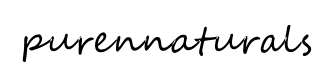Description
C4 / C1 3.2 inch Touchscreen Display Shield
Fully assembled 3.2 inch 320×240 display with resistive touch overlay. Simply plug it into the SBC’s 26-pin or 40-pin header. Leaves 14 pins unused on 40-pin header. 2×13 female header already soldered onto the PCB.
Compatible with the ODROID-C0, C1, C1+, C4 and other similar SBCs.
Not compatible with the ODROID-C2 as the S905 SoC doesn’t have the necessary SPI interface.
This display will also work on the ODROID-XU4 / XU3 / XU3-Lite when using the XU4 Shifter Shield.
Fast 30MHz SPI is used for improved frame rate.
Ubuntu kernel add-ons to support this display can be easily downloaded to add software support for this display to your C1. Super-easy installation script developed by ameriDroid is now available for Ubuntu on C1 (see INSTALLATION below). Automatic installation script may or may not work on other SBCs and OS distributions.
Only the official Lubuntu image is supported for configuration. Android OS is not supported at this time, and will most likely not be supported due to incompatibility issues with Android.
KEY FEATURES
- 3.2 inch display with resolution of 320×240 pixels
- Resistive touch overlay
- Fully assembled
- Converter PCB board includes 3 buttons
- 2×13 female header
- Touchscreen stylus (not required for use)
- Supports official Lubuntu OS image on ODROID-C0/C1/C1+/C4, and similar images on other SBCs.
NOTES
- GPU/VPU hardware acceleration requiring OpenGL-ES and video playback are not supported – To playback video on this screen, the file has to be transcoded to 320×240 with FFMPEG software decoding.
- Not compatible with Android.
- Not compatible with the ODROID-C2.
- Compatible with the ODROID-XU4 + XU4 Shifter Shield.
INSTALLATION
- Preparatory steps
- Disconnect the C1 from power and HDMI and connect the screen to the C1’s GPIO header.
- Boot the C1 and expand root partition (if not already done) using ODROID-Utility.
- Connect your C1 to the Internet.
- Download and prepare the installer
- Open a console window (uxterm, xterm, or similar) and type: sudo su
- Enter your superuser password (default password is odroid) and type: wget http://respectech.com/odroid/c1-touch.sh
- Type: chmod 755 c1-touch.sh
- Run the installer
- Type: ./c1-touch.sh
- Type “a” and press ENTER to run all steps automatically.
If you haven’t run apt-get dist-upgrade recently, go make yourself a cup of tea because it takes a little while update your entire OS. Once the C1 reboots after the installation process, your C1’s touchscreen will automatically be activated and will boot into the desktop.
SPECIFICATIONS
- LCD Type – TFT
- LCD Interface – SPI
- Touch Screen – Resistive
- Touch Screen Controller – XPT2046 (SPI)
- Colors – 65536 (16bit RGB-565)
- Backlight – LED
- Resolution – 320×240 pixels
- Aspect Ratio – 4:3
- Weight – 44g
- Fully assembled 3.2 inch touchscreen
- Stylus
- ameriDroid’s Touchscreen Installation Instructions – http://respectech.com/odroid/docs/3.2TFTLCDTutorial.pdf
- C1 touchscreen wiki – https://wiki.odroid.com/accessory/display/3.2inch_tft_touchscreen_shield/start
Warranty is valid for two weeks, starting upon date of receipt.